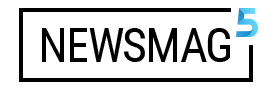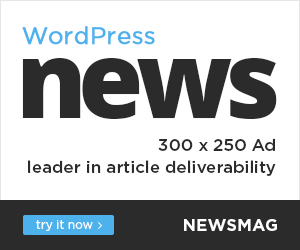Premiere Pro is a popular video editing software that offers a wide variety of transitions to add a professional touch to your videos. Transitions help create smooth visual transitions between clips, enhancing the overall flow and impact of your storytelling. In this guide, we’ll explore some of the best Premiere Pro transitions, including the classic Cross Dissolve and Dip to Black, along with a few other notable options.
- Cross Dissolve: The Cross Dissolve transition is one of the most commonly used transitions in video editing. It smoothly fades out the first clip while simultaneously fading in the next clip, creating a seamless blend between the two. The Cross Dissolve transition is versatile and works well in various types of videos, from documentaries to narratives.
- Dip to Black: The Dip to Black transition is another popular choice that adds a touch of elegance and style to your videos. As the name suggests, it gradually fades the image to black before transitioning to the next clip. This transition is often used to indicate the passage of time or change in location. It can also be used effectively for dramatic effect or to create a sense of closure in a scene.
- Fade to White: Similar to Dip to Black, the Fade to White transition gradually fades the image to white before transitioning to the next clip. This transition is particularly useful for dream sequences, flashbacks, or to create a sense of ethereal beauty. It can evoke a feeling of nostalgia or provide a visual break between intense scenes.
- Push: The Push transition adds dynamic movement to your video by pushing the first clip aside to reveal the next clip. This transition is great for adding energy and excitement to your edits. It can be used to transition between scenes with different subjects or to create a sense of motion as the frame pushes or slides to the side.
- Wipe: The Wipe transition offers a range of creative options for transitioning between clips. It involves a geometric shape or pattern that moves across the screen, revealing the next clip. The shape can be a simple straight line, a circle, or even a custom shape. Wipe transitions are ideal for showcasing contrasts or visualizing a change in perspective.
- Zoom: The Zoom transition provides a smooth zoom effect between clips, allowing you to emphasize a specific detail or create a dramatic entrance or exit. It can add depth and focus to your footage, drawing the viewer’s attention to a specific element or creating a sense of scale.
- Glitch: The Glitch transition offers a contemporary and edgy look to your videos. It introduces digital glitches, artifacts, or distortion effects during the transition, giving a futuristic or retro vibe. The Glitch transition is perfect for music videos, fashion films, or any project that seeks a bold and unconventional style.
- Strobe: The Strobe transition creates a flickering effect, briefly flashing the first clip before transitioning to the next. It adds a sense of urgency, tension, or excitement to your edits. The Strobe transition is commonly used in action-packed sequences, sports videos, or fast-paced montages.
- Luma Fade: The Luma Fade transition utilizes the luminance values of the footage to create a smooth and visually appealing transition. It fades out the first clip based on the luminance levels, revealing the next clip underneath. This transition works exceptionally well for visually striking shots or scenes with dramatic lighting.
- Film Dissolve: The Film Dissolve transition mimics the look of traditional film transitions. It creates a vintage and nostalgic effect by simulating the appearance of film perforations. This transition adds a touch of classic charm to your videos and is ideal for projects that evoke a retro aesthetic.
- Page Peel: The Page Peel transition mimics the turning of a page, revealing the next clip underneath. It’s a creative transition that can be used in projects with a book or magazine theme or to add a unique visual element. The Page Peel transition is visually engaging and adds a sense of curiosity and anticipation to your videos.
- Lens Distortion: The Lens Distortion transition simulates the effect of a camera lens distorting the image during the transition. It adds a subtle but noticeable distortion that can create a visually striking effect. This transition is especially useful for creating a vintage or experimental look in your videos.
- Light Leaks: The Light Leaks transition overlays vibrant and colorful light effects onto your footage, creating a dreamy or cinematic atmosphere. Light leaks can add warmth, depth, and a touch of whimsy to your transitions. They are commonly used in music videos, travel vlogs, or projects that aim for a visually appealing and artistic style.
- Particle Effects: The Particle Effects transition adds dynamic particles, such as stars, confetti, or smoke, to your video transition. It can create a magical or celebratory atmosphere and works well in projects that require a touch of fantasy or whimsy. The Particle Effects transition can be customized to suit the mood and style of your video.
- Motion Blur: The Motion Blur transition adds a blur effect during the transition, creating a sense of motion and fluidity between clips. It can be used to enhance fast-paced action sequences or to add a dynamic feel to your edits. The Motion Blur transition can be adjusted to control the intensity and direction of the blur effect.
In Premiere Pro, these transitions can be easily applied to your clips by dragging and dropping them onto the timeline. Experiment with different combinations, durations, and settings to find the transitions that best suit your project’s style and narrative. Remember to use transitions purposefully and sparingly, allowing them to enhance your storytelling rather than overpowering it.
These transitions are just a starting point, and Premiere Pro offers a wide range of additional transitions and effects to explore. As you gain more experience and confidence in your editing skills, you can experiment with advanced techniques and customize transitions to create unique visual experiences. Enjoy the creative process and let these transitions elevate your video editing projects to new heights.